10.2. Create BSM¶
Here you can create a new service level agreement. An SLA is nothing but a group of KPI, their thresholds and monitor against them. The monitor’s list you’ll see is based on the KPI selected.
Prerequisites: Motadata server has following dependencies to run SLA.
Plugins required: Business SLA Report Job (for SLA reports)
SLA-Engine should be ON from backend
Business hours should be configured
Steps: Steps by step approach and description (wherever required) to create an SLA.
Go to the Business Service/SLA menu.
On the business service page, click on
Newbutton on top right corner.
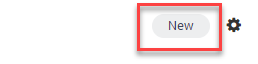
Create New SLA¶
Provide Service Name. This is the display name of the SLA.
Select department from the list. Users of selected department can only see and manage the SLA.
Select the service contract. This is an optional feature and select a contract if you want to calculate the penalty on SLA violation.
Under KPI, Threshold, and Monitors: first select the KPI. (You can select multiple KPIs).
KPI (Key Performance Indicator): It is the parameters that will be considered system’s performance in SLA.
Threshold: The accepted value of KPI on which decisions of system’s performance are made.
Monitors: The name/IP address/host/devices on which KPIs are evaluated.
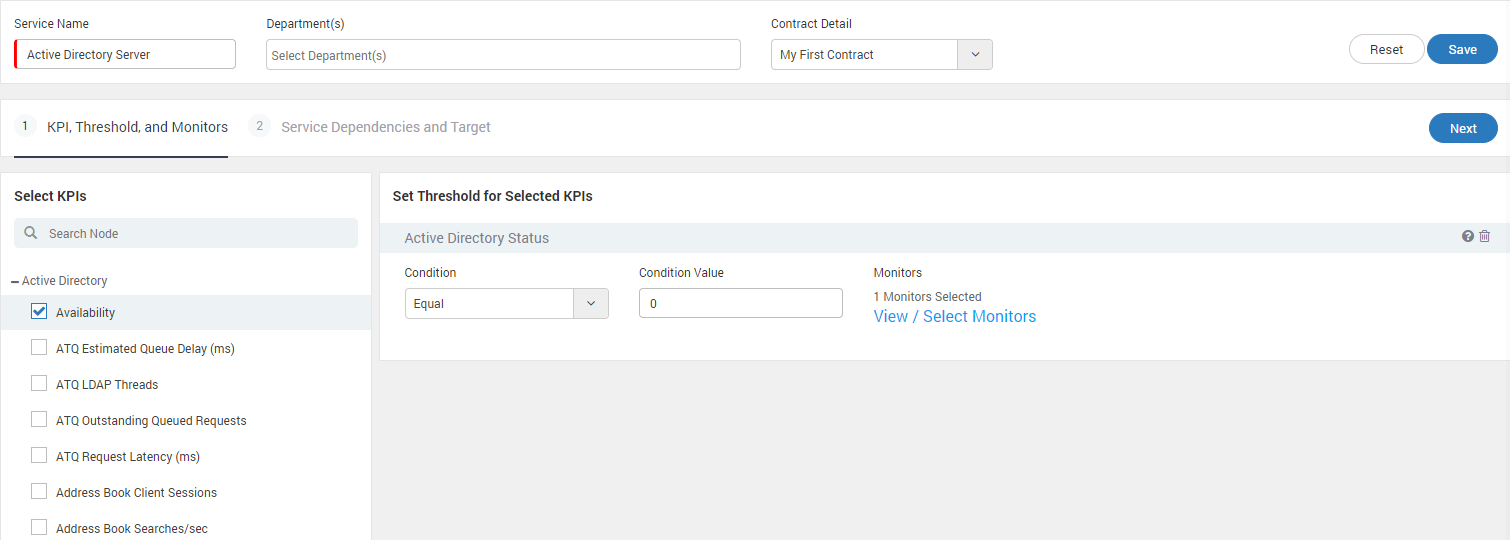
Define KPI and Threshold¶
Select the threshold value for each KPI.
For each threshold of a KPI, select the monitors. When these monitors will reach the threshold, system will perform actions set in this alert.
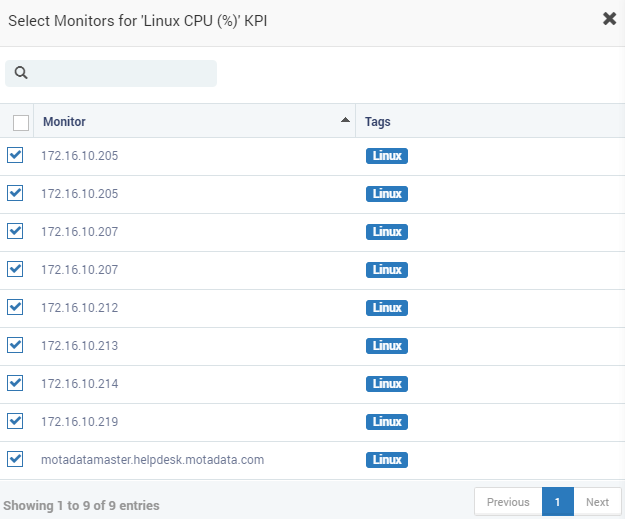
Monitor Selection¶
For availability KPI, you’ll see a help button on right hand side of menu. This helps you with the availability codes.
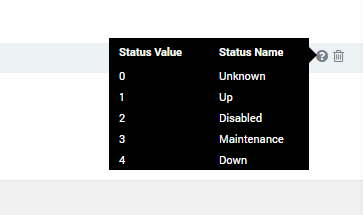
Help for Availability Codes¶
Under Service Dependencies and Target, select services for Dependencies. To use this option, first create some low level SLA that should be the child of current SLA. The list will show all the matching SLA(s). You can choose which SLA should be children of current SLA.
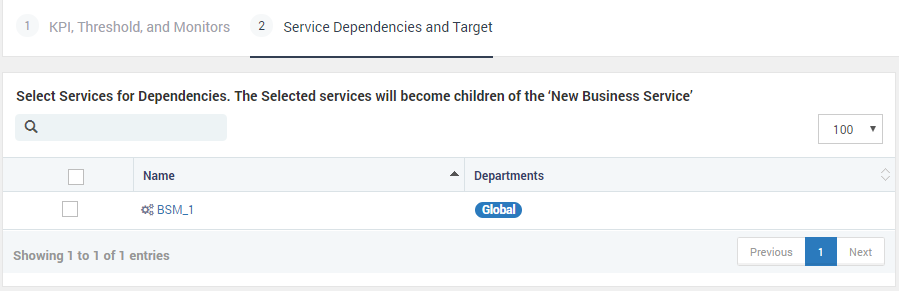
Service Dependencies and Target¶
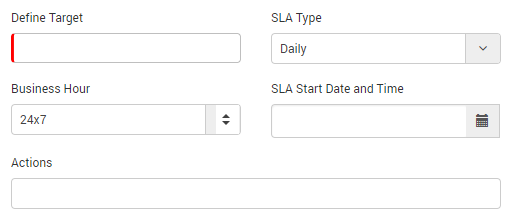
Create New Target¶
Provide Target Value (between 0-100 and floating value for threshold up to five Digits). This is the threshold for a SLA to be in clear state. For example: If SLA Target is 80% and KPI is availability, all monitors should be up 80% to achieve SLA.
Select SLA Type: Daily, Weekly, Monthly, Quarterly. Based on your selection, new SLA cycle will run after time period is complete. For example: In above statement, if SLA type is daily, all monitors should be up 80% each day to achieve SLA. New cycle will start from next day.
Select business hours. SLA is computed in these hours. For example: In above statement, if business hours is 10 AM to 7 PM, all monitors should be up 80% each day between 10 AM to 7 PM to achieve SLA.
Select SLA Start Time. Default it takes server’s current time for calculation. On this date and time, Motadata will start SLA process.
Select Email and SMS actions. Motadata will send email and SMS about SLA ongoings to the selected addresses. You can select multiple email and SMS also.
Business Hour Logic: If user changes in Business Hours, then also Business SLA will reset. While updating Business Hours, User should be given warning regarding Business SLA Reset. Upon deleting Business Hour, Related Business SLA will stopped and default Business Hour i.e. 24/7 is assigned to SLA.
Click Save.